WhatsApp Integration
Overview
WhatsApp integration with FlowGent allows your custom AI agent chatbot to communicate directly with customers through WhatsApp. This powerful integration enables seamless customer interactions, automated responses, and efficient inquiry handling—all through one of the world's most popular messaging platforms.
Before You Begin
Important: The phone number you integrate with FlowGent cannot be simultaneously used on WhatsApp or WhatsApp Business apps. If you're currently using this number with WhatsApp, you must delete your account from the app first.
To Delete Your WhatsApp Account:
- Open WhatsApp or WhatsApp Business app
- Go to Settings > Account
- Select Delete my account
- Follow the prompts to complete deletion
Note: The deletion process may take several minutes. Once completed, the number will become available for integration.
If You Previously Used the Number Through Meta Developer:
You must disable two-step verification:
- Log in to your WhatsApp Business Account
- Select the phone number you want to integrate
- Navigate to Settings > Two-step verification
- Select Turn off two-step verification
If You'd Like to Use A New Phone Number for Your AI Agent:
There are several providers that allow you to buy a new (online) phone number, such as OpenPhone. The most important thing is that you are able to receive a phone call or text message on your number, because when connecting with WhatsApp your number will be verified.
You Need to Have a Verified Facebook Business Portfolio:
You should have a verified Facebook Business Portfolio. If you don't have one, here's a guide.
Important: you need to have a privacy policy and terms of service on your website, or Facebook will reject your verification process!
Step-by-Step Integration Process
-
Navigate to the FlowGent dashboard and go to agent overview.
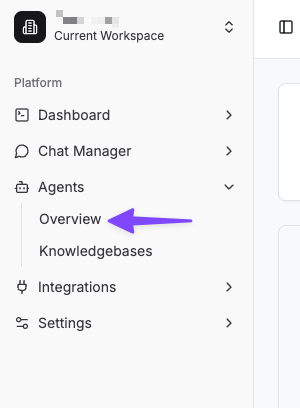
-
Select the agent you want to integrate with WhatsApp and click on edit.
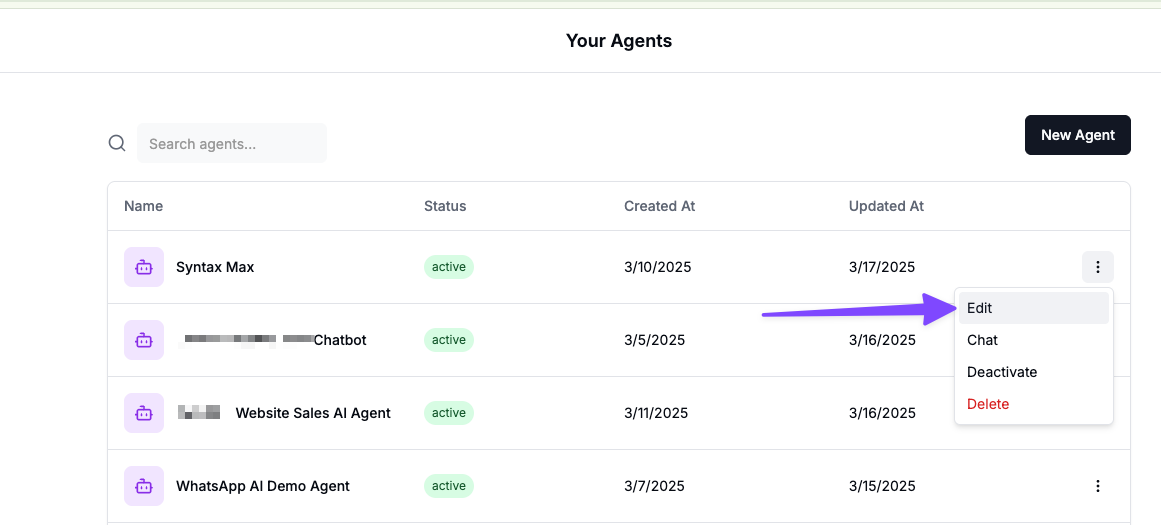
- Go to Trigger > WhatsApp
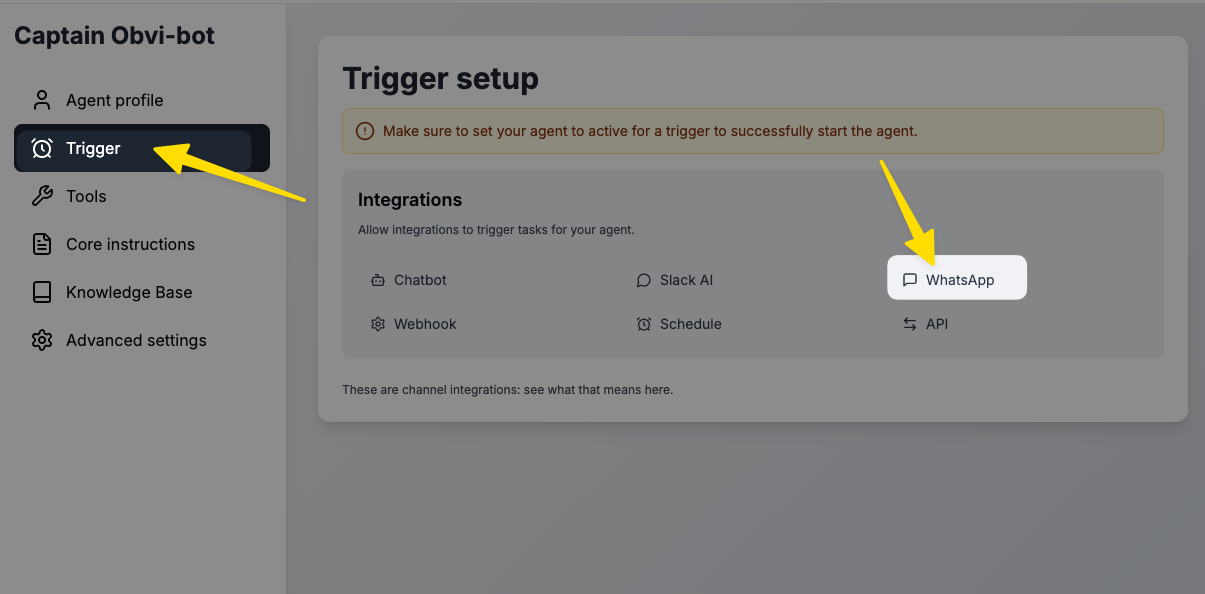
-
If you haven't set up a WhatsApp connection yet, you can click on "add a connection".
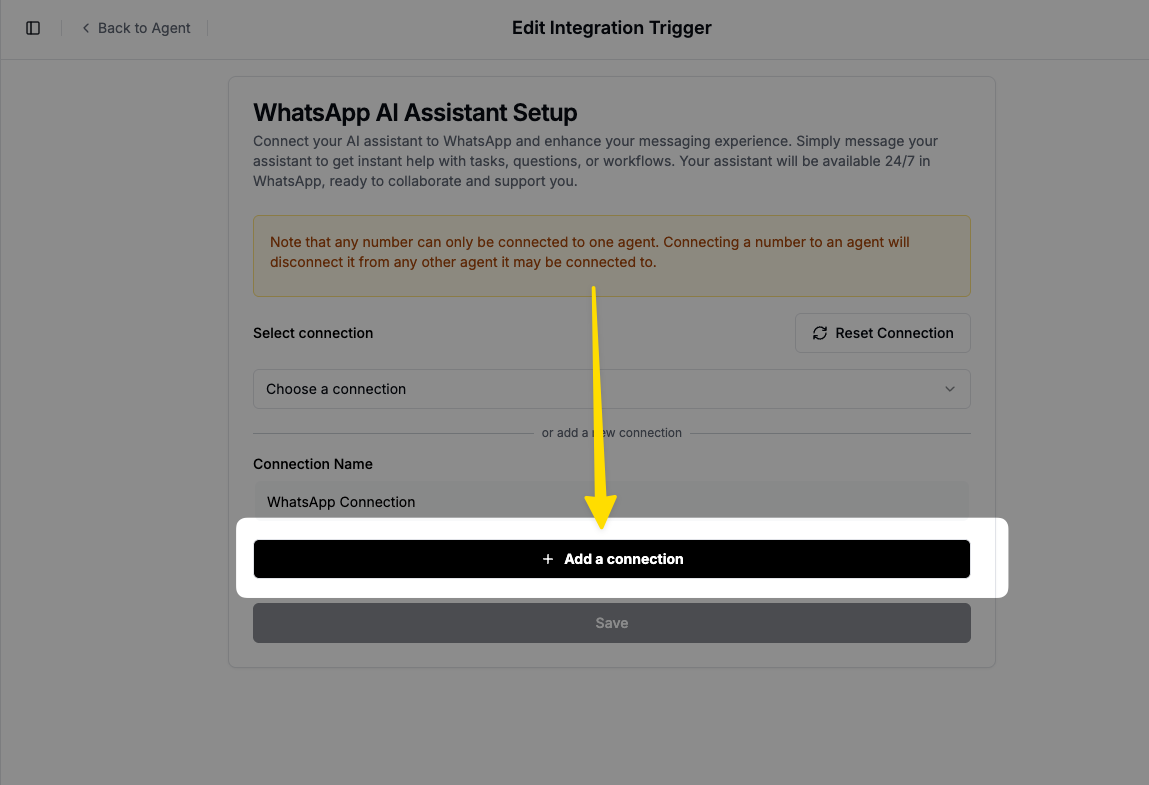
-
Click on "connect with Facebook" (make sure to read the yellow text first)
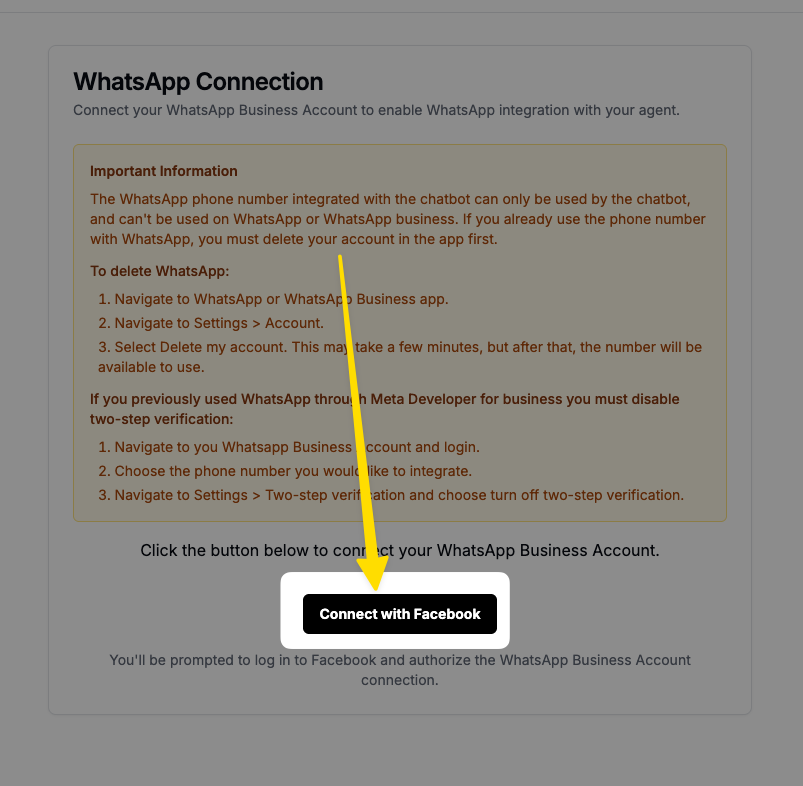
-
Click Get started
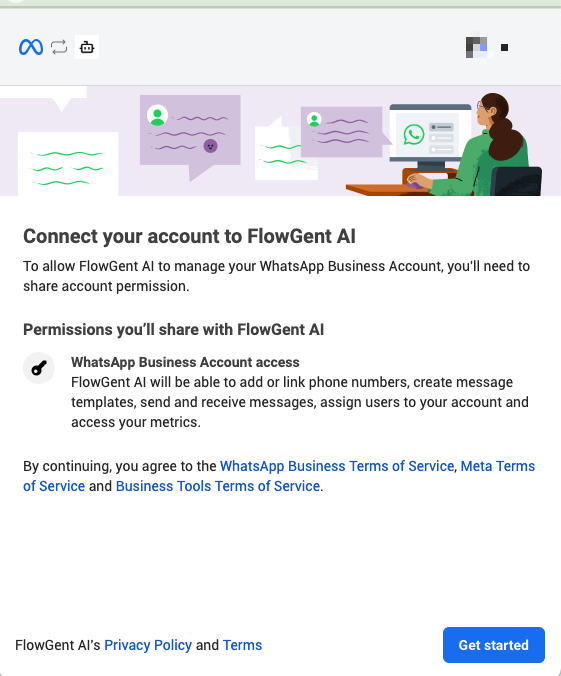
-
Select the business portfolio that you'd like to connect with
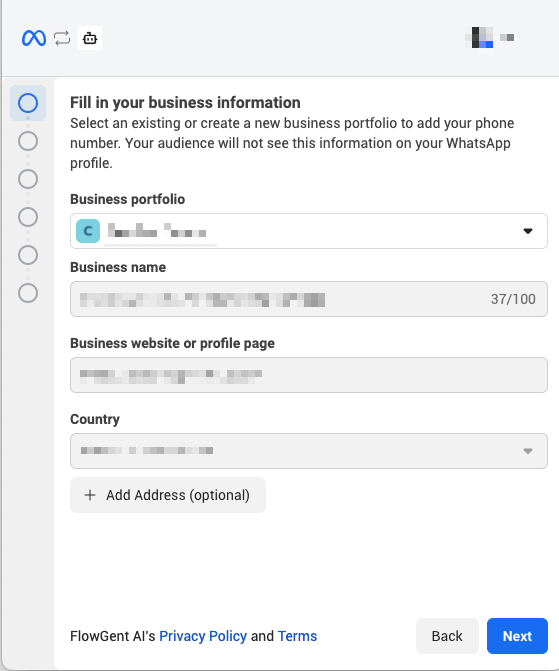
-
Create a new WhatsApp business account and profile or select an existing ones
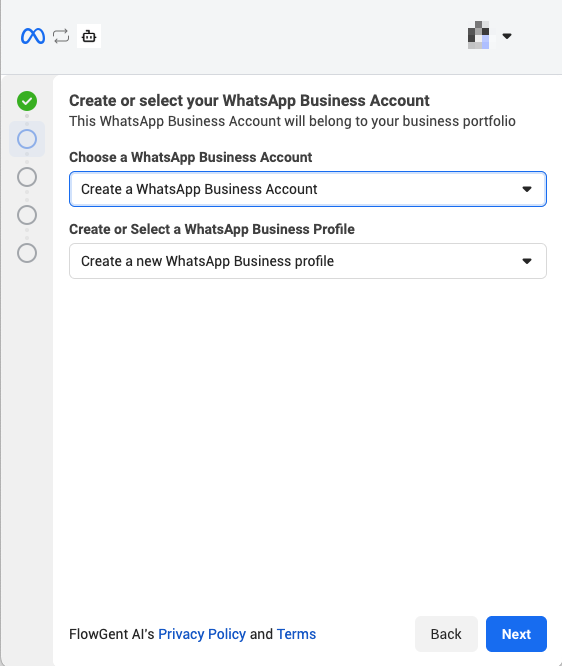
-
Complete the WhatsApp business profile information fields Important: make sure that you're display name is very similar to your legal business name / trade name or it might be rejected by Facebook!
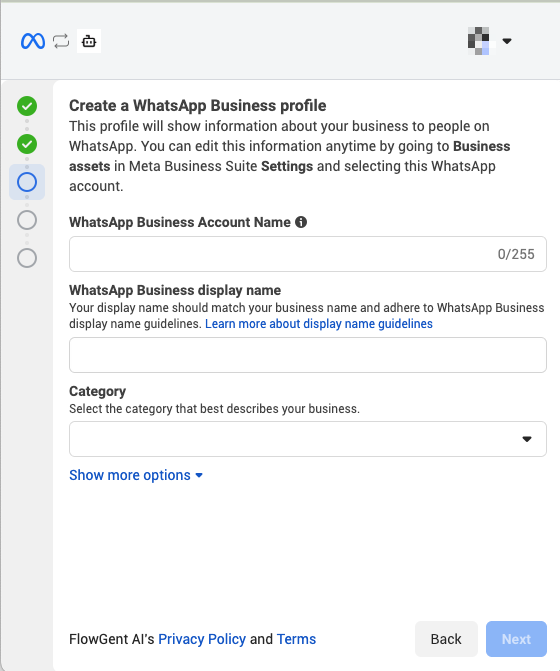
-
Add your phone number (make sure the phone number you use isn't already connected to WhatsApp)
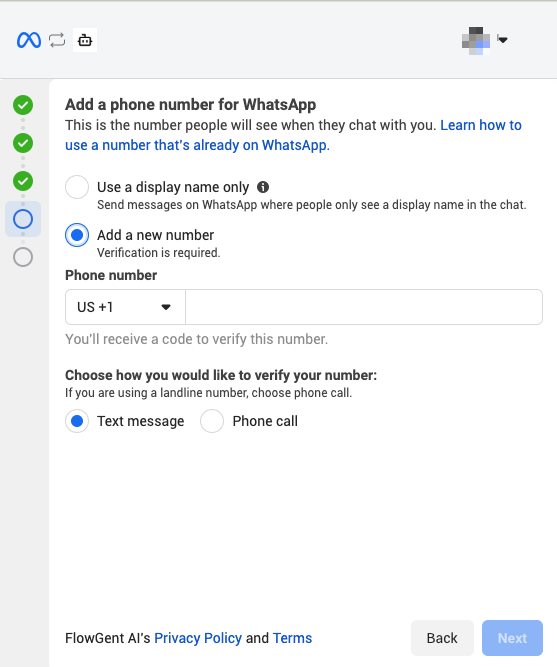
-
Click Next
-
Wait for verification to complete
-
Click Finish (or add payment details if you want to start conversations)
How to Change Your Profile Picture & Display Name
- Go to Facebook Business --> Settings
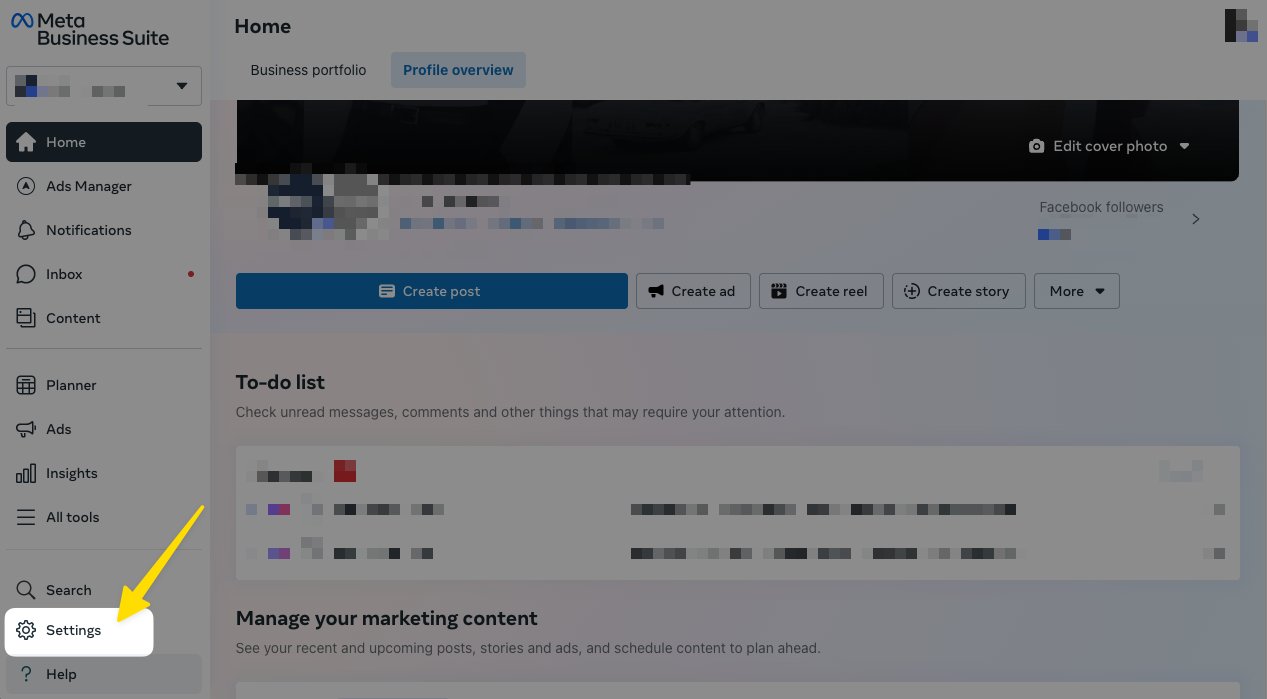
-
Go to WhatsApp Accounts --> WhatsApp Manager
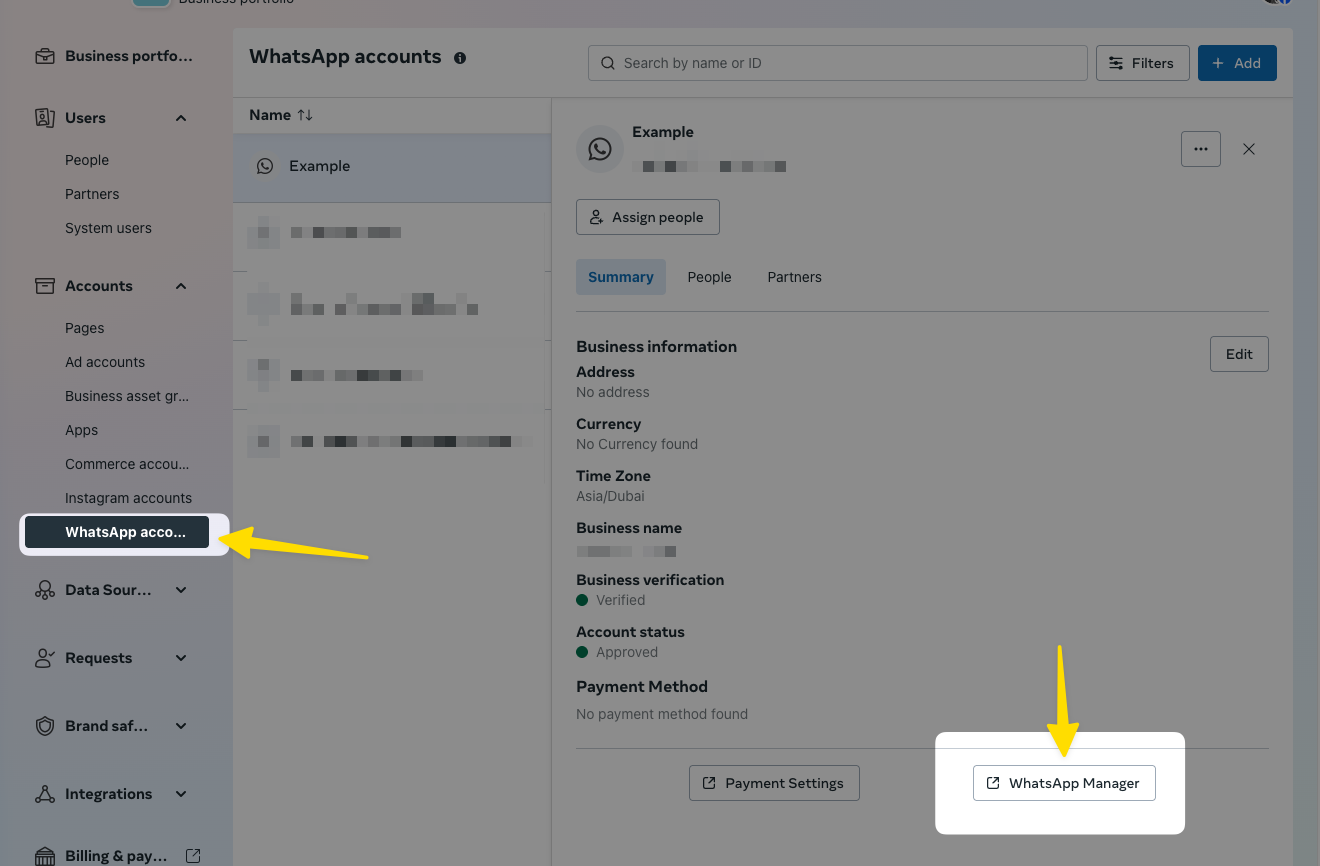
-
Go to your phone number settings.
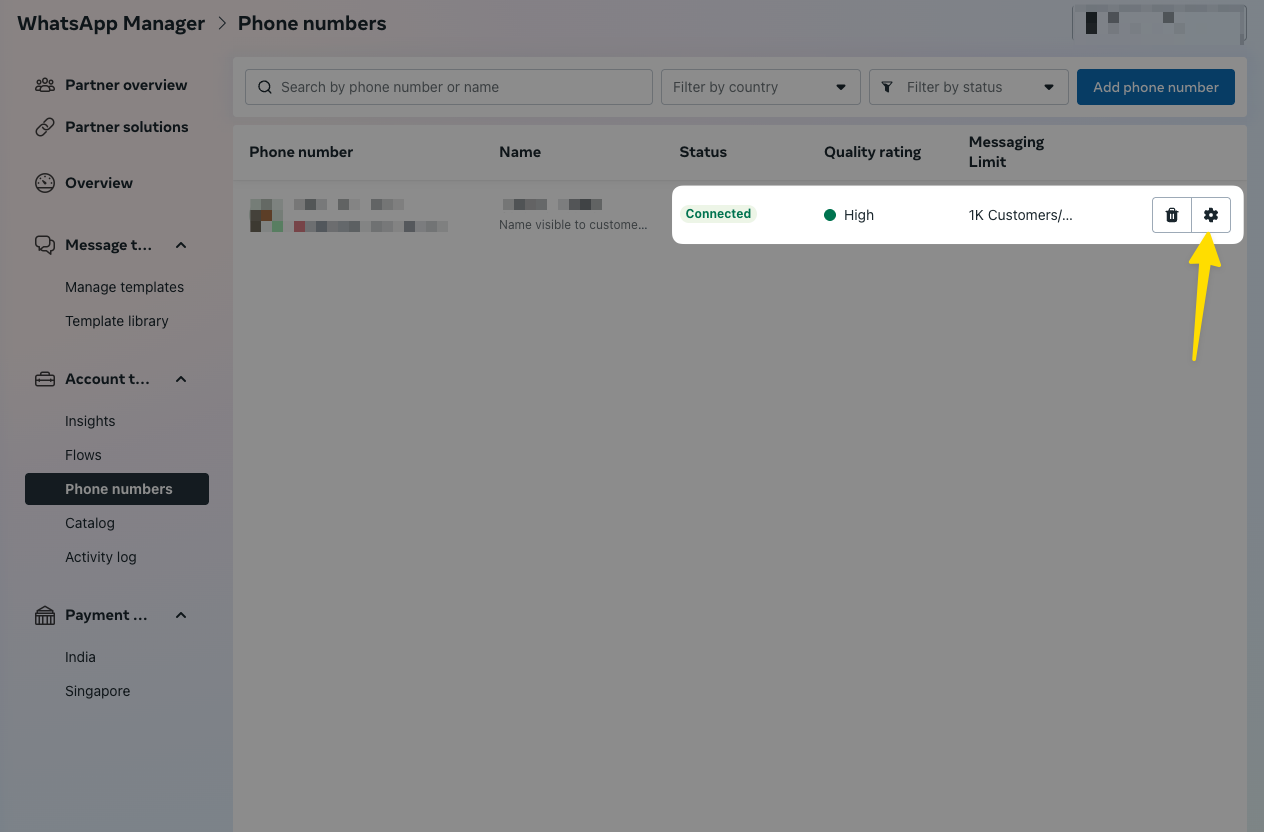
-
Go to profile. Here you can change your profile picture and display name. Please be aware that your display name will need to be approved again if you change it.
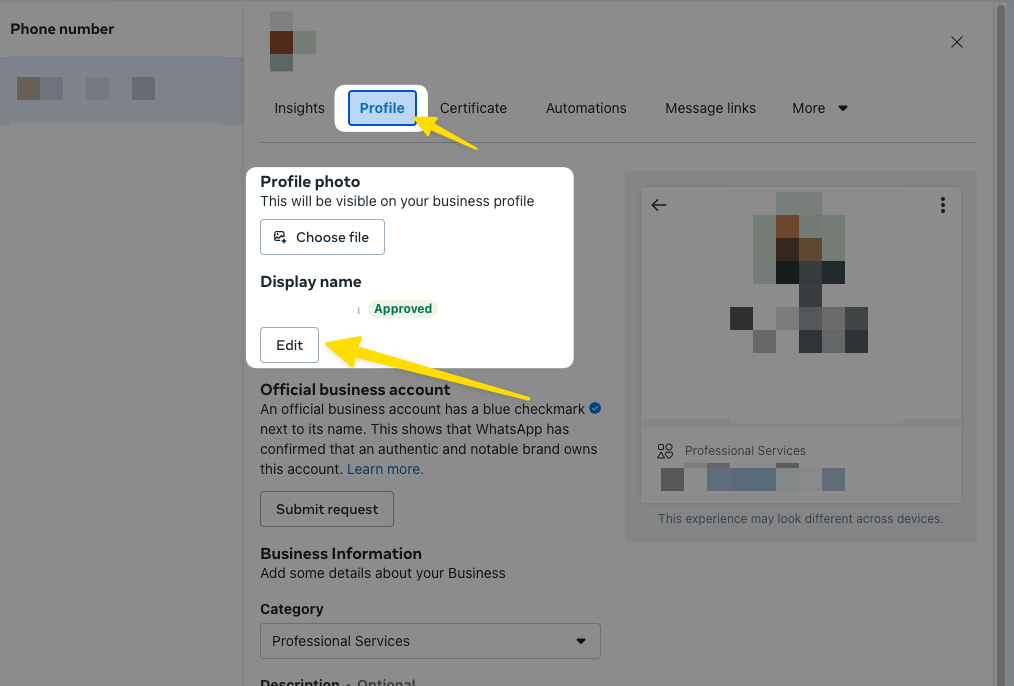
Troubleshooting
If you encounter issues during integration, here are the most common problems:
Business Porfolio Verification Rejected
The most common reasons for this are:
- Missing phone number or address on your verification documents
- Missing Privacy Policy and/or Terms of Service on your website
Check if your Business Porfolio is properly verified.
- Go to Facebook Business --> Settings
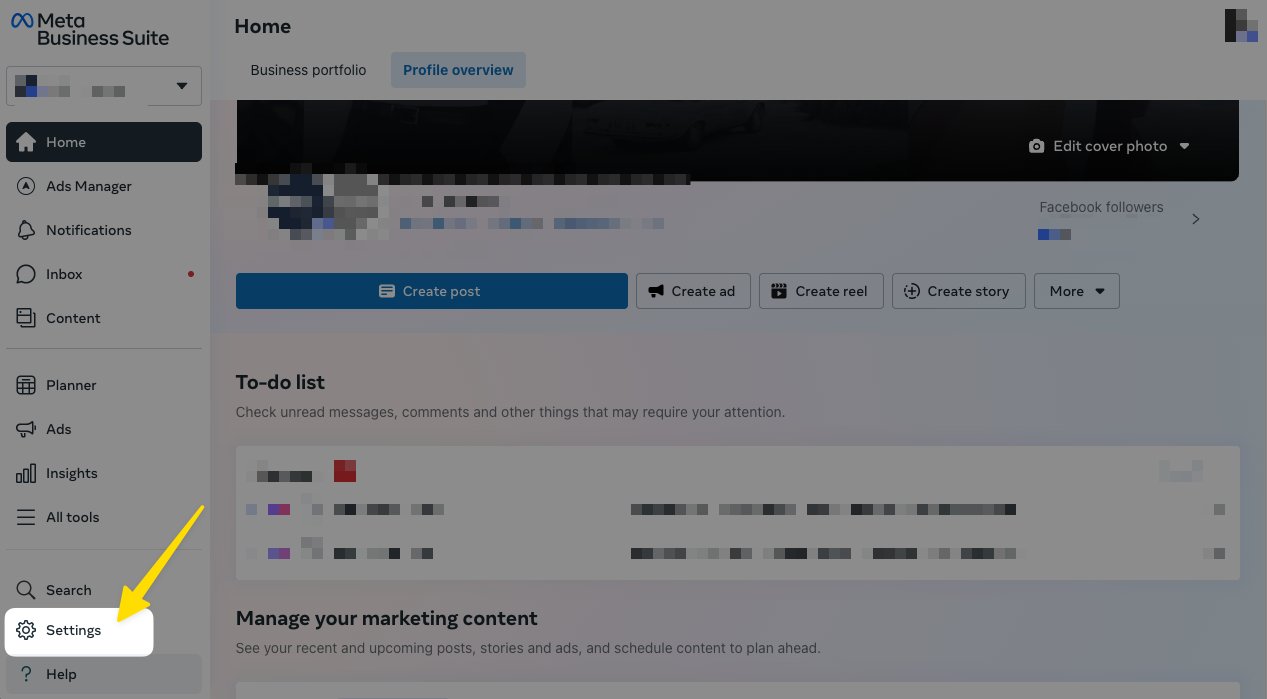
- Then go Business Portfolio Info and look if you're business is properly verified. If not, make the proper adjustments and try it again.
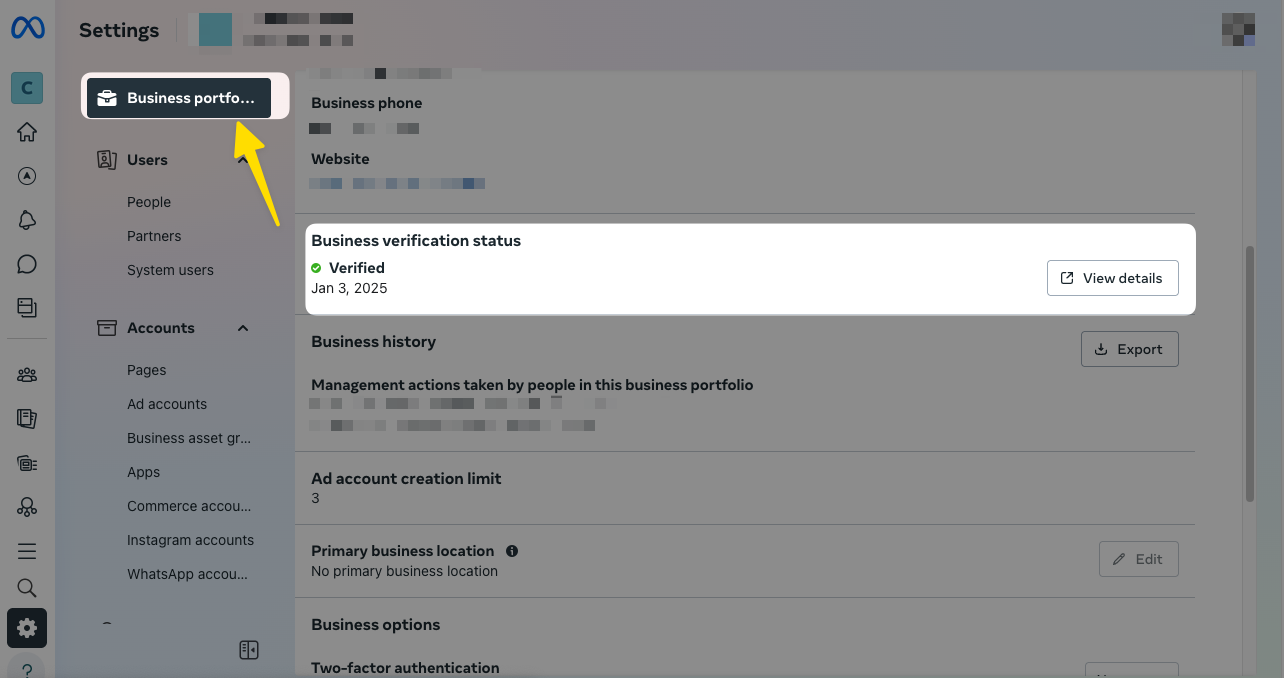
Display Name Rejected
One of the common reasons for rejection of your WhatsApp account is your display name. To see if this is the problem, you can take the following steps.
- Go to Facebook Business --> Settings
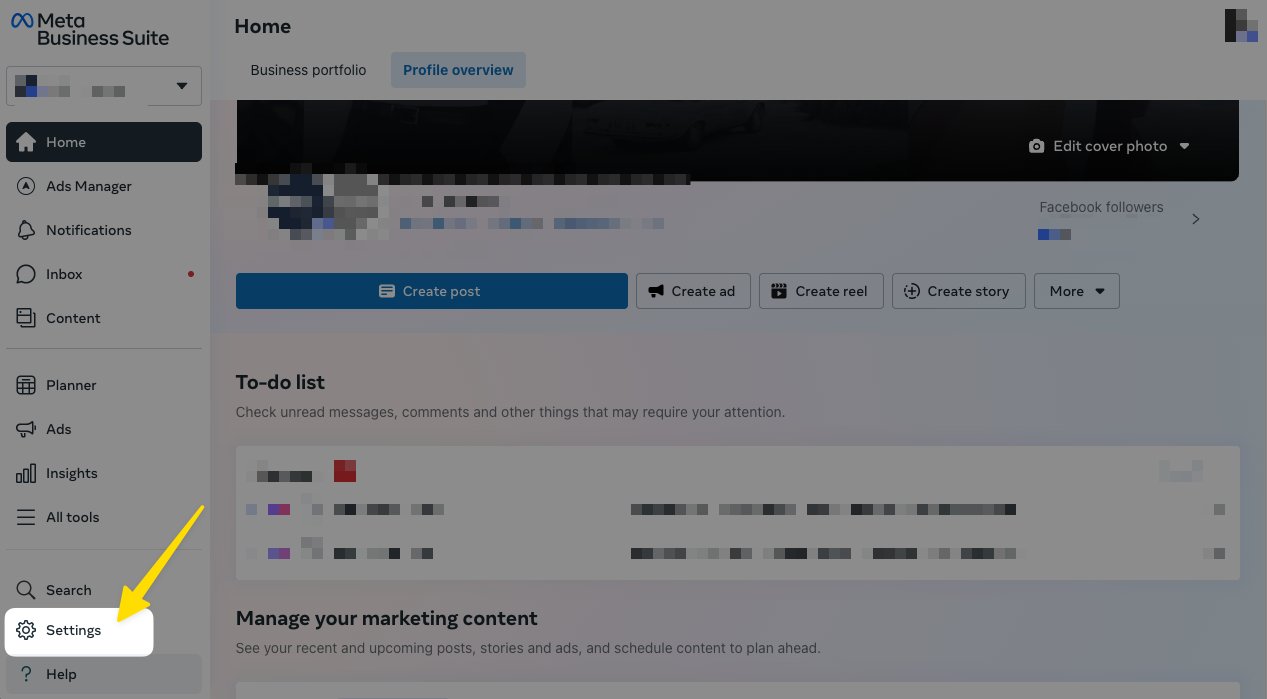
-
Go to WhatsApp Accounts --> WhatsApp Manager
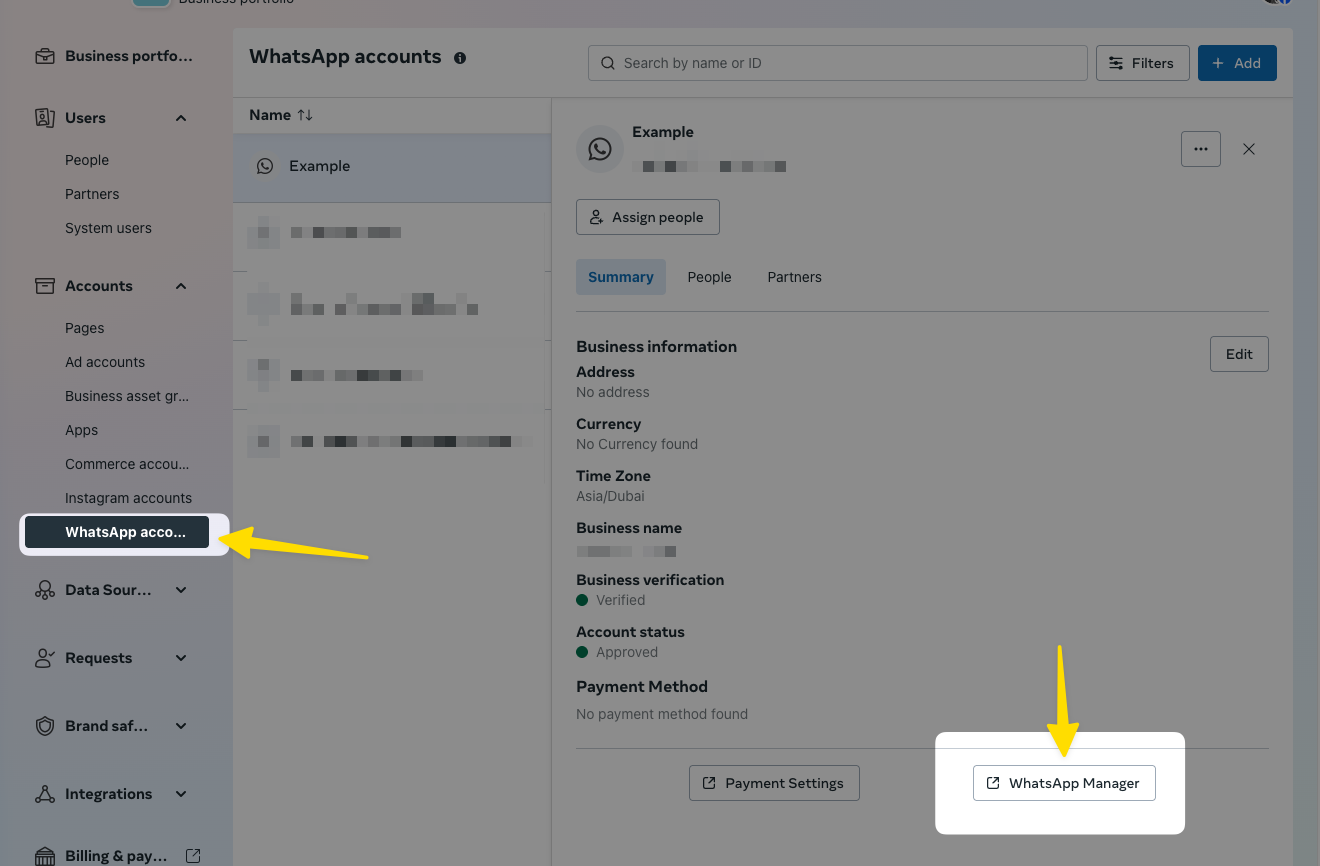
-
If it says "pending" instead of approved, then display name rejection is probably the problem. Go to your phone number settings.
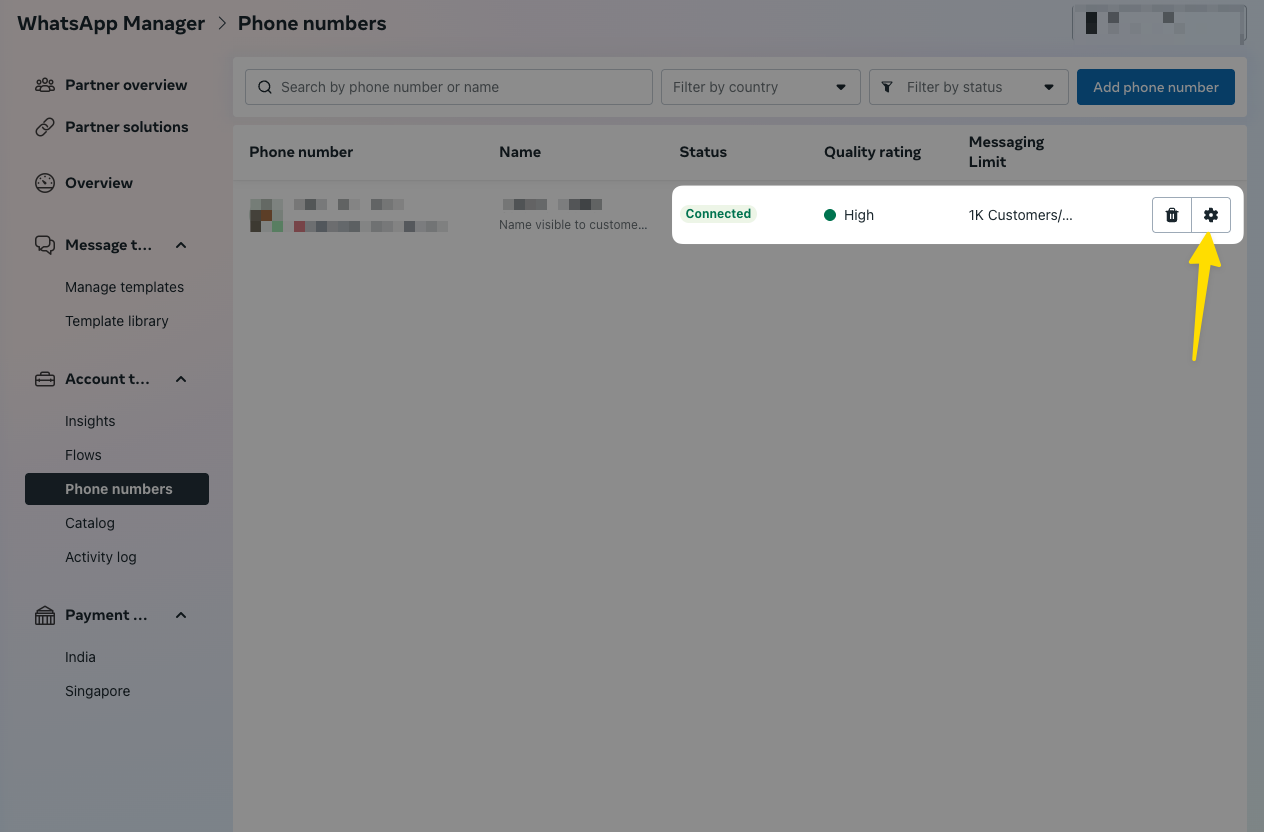
-
Go to profile and take a look to see if your display name got rejected. If so, you can edit it. Please make sure it's close to your legal name / trade name.
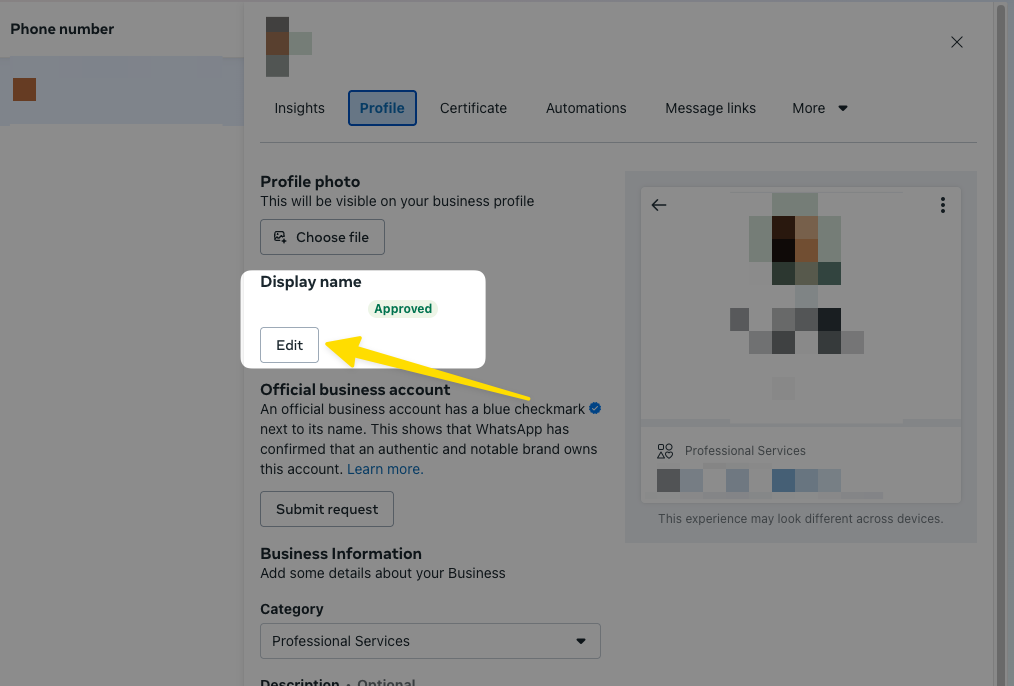
Previous WhatsApp accounts using this number have not been properly deleted.
Make sure your phone number isn't connected to the Personal WhatsApp app or the Business WhatsApp app. If you connected it to another software before, make sure to disconnect it here:
- Go to Facebook Business --> Settings
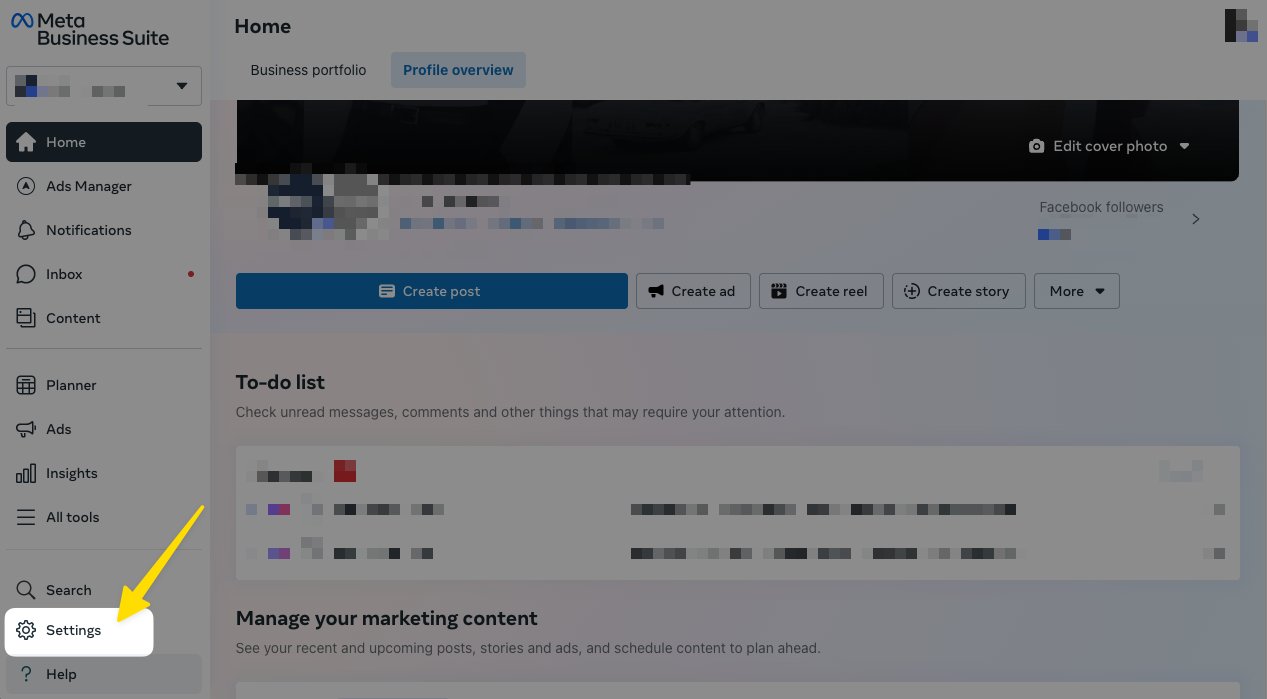
- Go to WhatsApp Accounts --> Click on the "remove" button
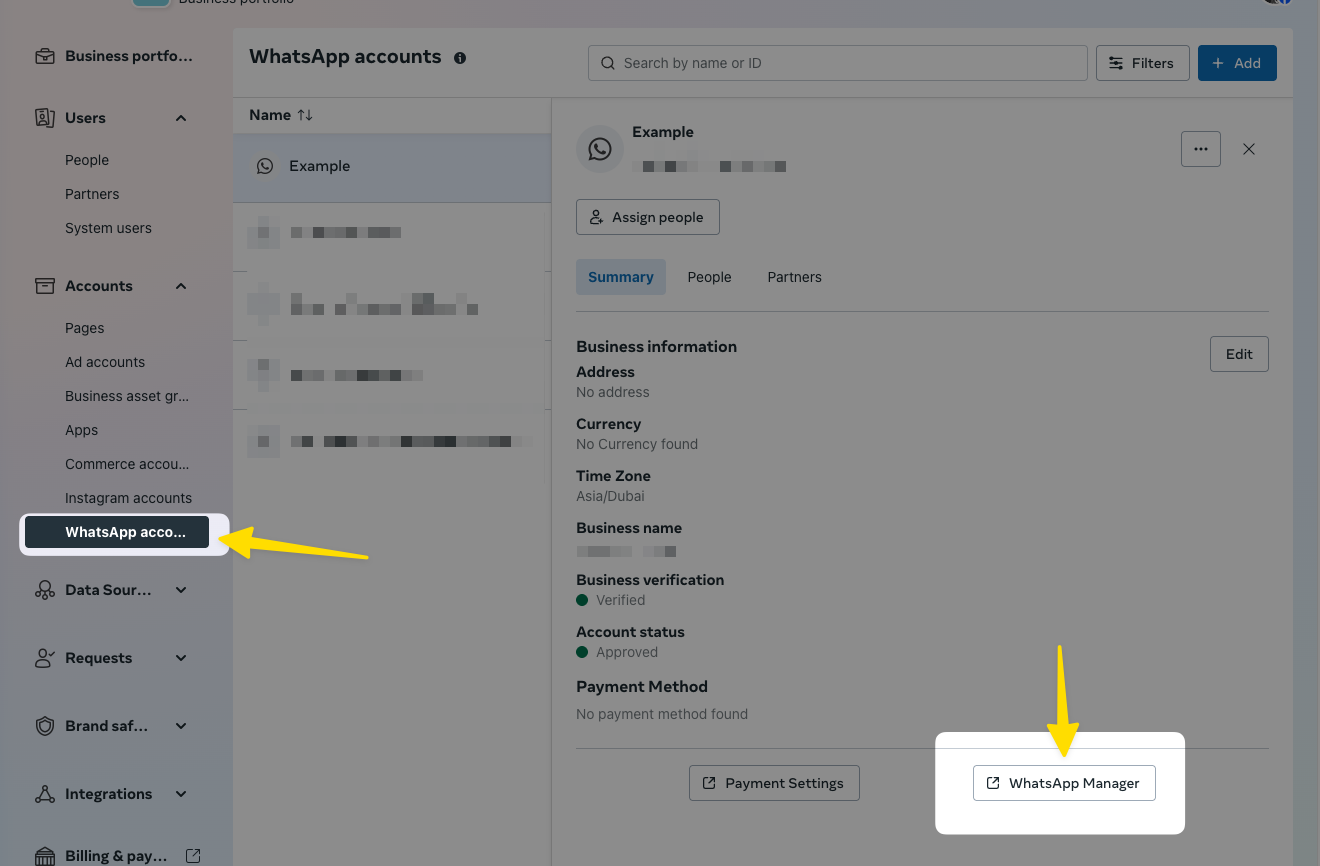
Try to reconnect again with FlowGent.
Congratulations! Your FlowGent AI agent is now connected to WhatsApp and ready to communicate with your customers through this popular messaging platform.